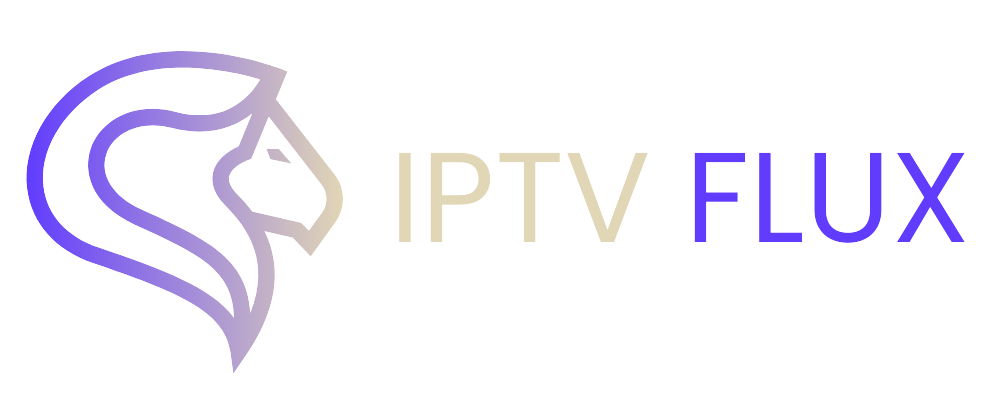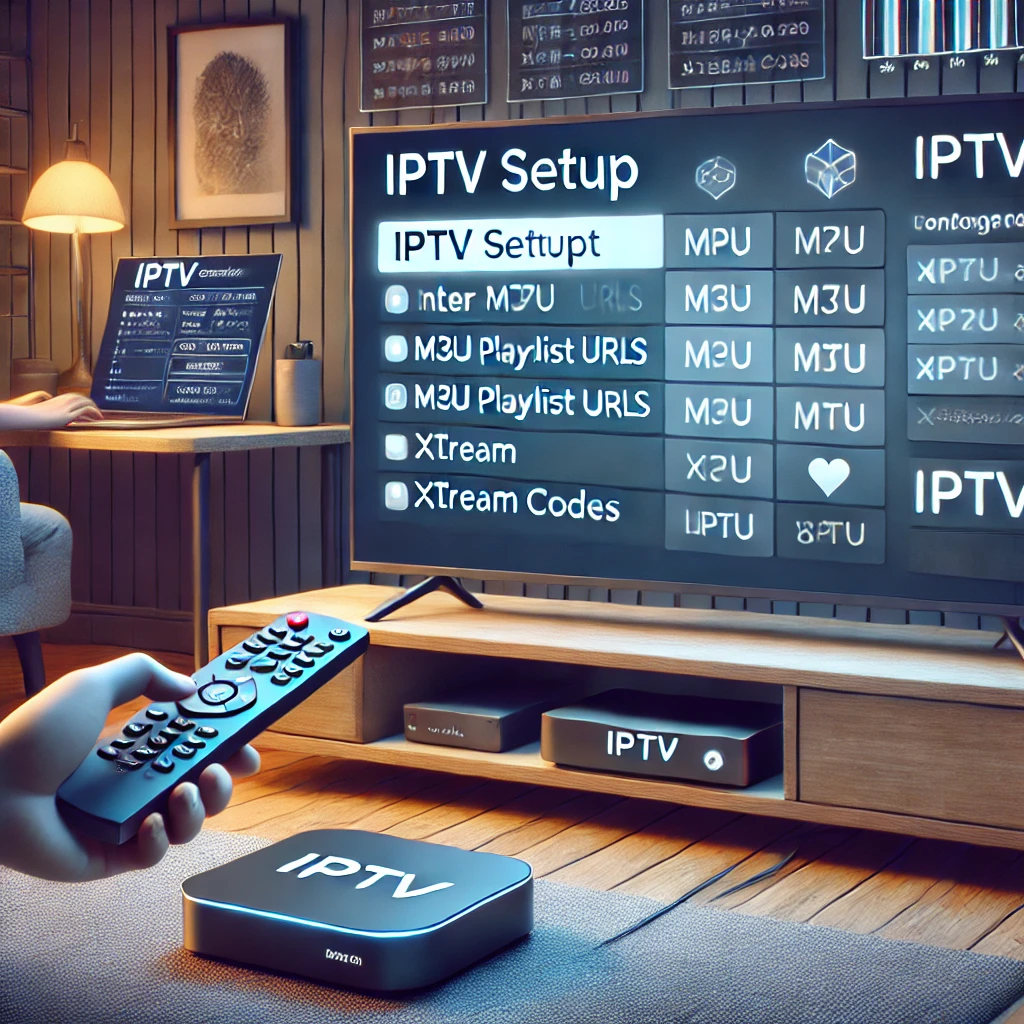

In the digital age, traditional cable television is quickly being replaced by more flexible and cost-effective solutions. One of the most popular alternatives is Internet Protocol Television (IPTV). Among the various IPTV solutions available, IPTV Smarters Firestick stands out for its user-friendly interface and robust features. If you’re using a Firestick, IPTV Smarters can transform your TV viewing experience. This guide will walk you through everything you need to know about IPTV Smarters Firestick.
What is IPTV Smarters?
IPTV Smarters is an advanced IPTV player that allows you to stream live TV, movies, series, and on-demand content. It supports multiple IPTV subscriptions, so you can access a variety of content from different providers. The app is known for its sleek design, intuitive navigation, and powerful features, making it a favorite among IPTV enthusiasts.
Why Choose IPTV Smarters for Firestick?
Firestick, Amazon’s streaming device, is popular for its versatility and ease of use. Pairing it with IPTV Smarters enhances its capabilities, offering you a seamless streaming experience. Here are some reasons to choose IPTV Smarters for your Firestick:
- User-Friendly Interface: IPTV Smarters has a clean, intuitive interface that is easy to navigate, even for beginners.
- Multi-Screen Support: Watch multiple channels simultaneously with the multi-screen feature.
- EPG (Electronic Program Guide): Stay updated with the latest programs and schedules.
- Catch-Up TV: Missed a show? No problem. IPTV Smarters allows you to catch up on previously aired content.
- VOD (Video On Demand): Access a vast library of movies and series on demand.
- Compatibility: Works seamlessly with Firestick, enhancing your streaming experience.
How to Download IPTV Smarters on Firestick
Downloading IPTV Smarters on Firestick is a straightforward process. Here’s a step-by-step guide on how to download IPTV Smarters on Firestick:
Prepare Your Firestick
- Go to
Settings>My Fire TV>Developer Options. - Enable
Apps from Unknown Sources.
- Go to
Download Downloader App
- Return to the home screen and search for the
Downloaderapp. - Download and install the
Downloaderapp.
- Return to the home screen and search for the
Install IPTV Smarters
- Open the
Downloaderapp and enter the URL to download IPTV Smarters. - Once the download is complete, install the app.
- Open the
How to Install IPTV Smarters Pro on Firestick
If you want to enjoy advanced features, you might consider installing IPTV Smarters Pro. Here’s how to install IPTV Smarters Pro on Firestick:
Open Downloader App
- Launch the
Downloaderapp on your Firestick. - Enter the URL for IPTV Smarters Pro.
- Launch the
Download and Install
- Download the IPTV Smarters Pro APK.
- Follow the on-screen instructions to install the app.
Launch and Configure
- Open IPTV Smarters Pro.
- Enter your IPTV subscription details to start streaming.
How to Get IPTV Smarters on Firestick
Getting IPTV Smarters on Firestick involves downloading and installing the app as described above. Here’s a quick recap on how to get IPTV Smarters on Firestick:
- Enable Apps from Unknown Sources: Go to
Settingsand enable the installation of apps from unknown sources. - Use Downloader App: Download and install the IPTV Smarters APK using the Downloader app.
- Enter IPTV Details: Open the app and enter your IPTV subscription details.
How to Install IPTV on Firestick
For those wondering how to install IPTV on Firestick, the process is similar to installing IPTV Smarters. Follow these steps:
Prepare Your Firestick
- Go to
Settings>My Fire TV>Developer Options. - Enable
Apps from Unknown Sources.
- Go to
Download Downloader App
- Install the
Downloaderapp from the Amazon App Store.
- Install the
Install IPTV App
- Open
Downloaderand enter the URL for the IPTV app you wish to install. - Download and install the app.
- Open
How to Download IPTV on Firestick
To download IPTV on Firestick, follow these simple steps:
Enable Unknown Sources
- Go to
Settings>My Fire TV>Developer Options. - Enable
Apps from Unknown Sources.
- Go to
Install Downloader App
- Download and install the
Downloaderapp from the Amazon App Store.
- Download and install the
Download IPTV App
- Open
Downloaderand enter the URL to download the IPTV app. - Install the app once the download is complete.
- Open
How to Put IPTV on Firestick
Putting IPTV on Firestick is essentially the same as installing it. Here’s a quick guide on how to put IPTV on Firestick:
Enable Apps from Unknown Sources
- Go to
Settings>My Fire TV>Developer Options. - Enable
Apps from Unknown Sources.
- Go to
Download and Install
- Use the
Downloaderapp to download the IPTV app. - Install the app on your Firestick.
- Use the
Can You Get Subtitles on IPTV Firestick?
Yes, you can get subtitles on IPTV Firestick. IPTV Smarters supports subtitles, allowing you to enjoy your favorite shows and movies with subtitles. Here’s how to enable subtitles:
Open IPTV Smarters
- Start playing the content you want to watch.
Enable Subtitles
- During playback, access the settings menu.
- Select
Subtitlesand choose your preferred language.


How to Install IPTV on Amazon Fire Stick
Installing IPTV on Amazon Fire Stick follows the same steps outlined above. Here’s a brief recap on how to install IPTV on Amazon Fire Stick:
Enable Unknown Sources
- Go to
Settings>My Fire TV>Developer Options. - Enable
Apps from Unknown Sources.
- Go to
Download Downloader App
- Install the
Downloaderapp from the Amazon App Store.
- Install the
Install IPTV App
- Use the
Downloaderapp to download and install the IPTV app.
- Use the
How to Download IPTV to Firestick
To download IPTV to Firestick, you need to enable apps from unknown sources and use the Downloader app. Here’s a step-by-step guide:
Enable Unknown Sources
- Go to
Settings>My Fire TV>Developer Options. - Enable
Apps from Unknown Sources.
- Go to
Install Downloader App
- Download and install the
Downloaderapp from the Amazon App Store.
- Download and install the
Download IPTV App
- Open
Downloaderand enter the URL to download the IPTV app. - Install the app once the download is complete.
- Open
Conclusion
IPTV Smarters on Firestick is a game-changer for anyone looking to elevate their TV viewing experience. With its robust features, ease of use, and the ability to handle multiple IPTV subscriptions, it’s the perfect solution for modern viewers. Whether you’re a sports fanatic, a movie buff, or just looking for a reliable way to stream live TV, IPTV Smarters has you covered.
By following the installation and optimization tips provided in this guide, you can ensure a smooth and enjoyable streaming experience. As IPTV technology continues to evolve, IPTV Smarters will remain at the forefront, offering users the best in digital television.
Unlock the full potential of your Firestick today with IPTV Smarters and embrace the future of television.
Recent Post
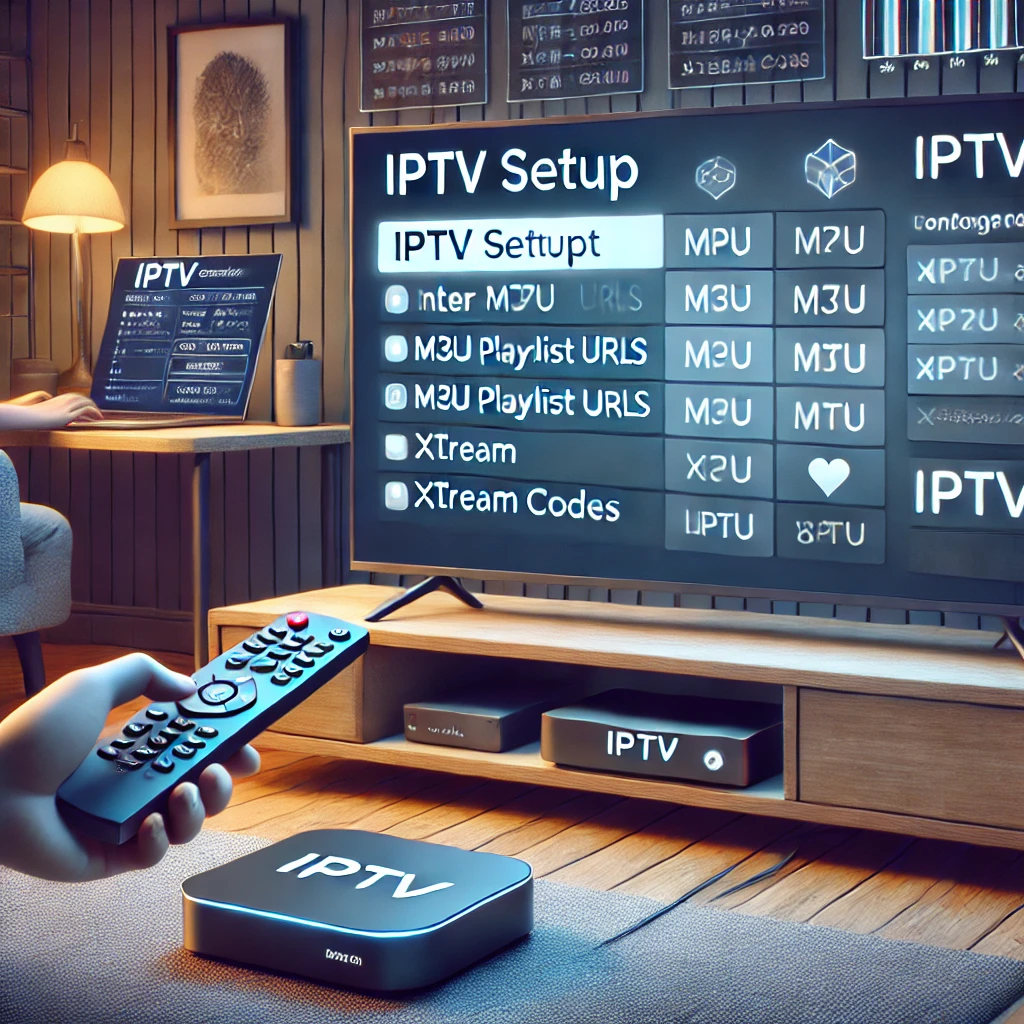


Our Blog
LATEST BLOG & ARTICLES
The Ultimate IPTV Setup Guide for Sports Fans 2024
IPTV Setup Guide for Sports Fans: Never Miss a Game Again! IntroductionIn the fast-paced world of sports, keeping up with...
How to Watch IPTV on Xbox: Guide 2024
How to Watch IPTV on Xbox: Guide 2024 As streaming technology advances, more people are turning to IPTV (Internet Protocol...
How to Install IPTV on Nvidia Shield 2024
How to Install IPTV on Nvidia Shield for the Best Streaming 2024 IPTV (Internet Protocol Television) is transforming the way...
The Ultimate IPTV Setup Guide for Sports Fans 2024
IPTV Setup Guide for Sports Fans: Never Miss a Game Again! IntroductionIn the fast-paced world of sports, keeping up with...
How to Watch IPTV on Xbox: Guide 2024
How to Watch IPTV on Xbox: Guide 2024 As streaming technology advances, more people are turning to IPTV (Internet Protocol...
How to Install IPTV on Nvidia Shield 2024
How to Install IPTV on Nvidia Shield for the Best Streaming 2024 IPTV (Internet Protocol Television) is transforming the way...