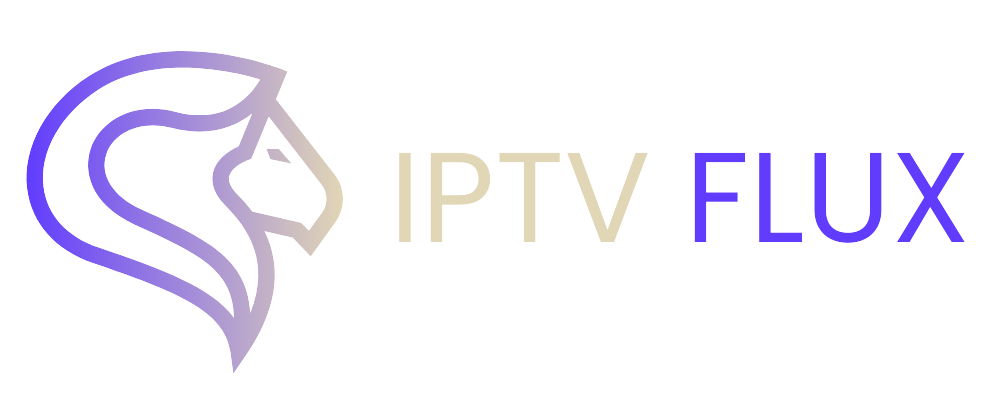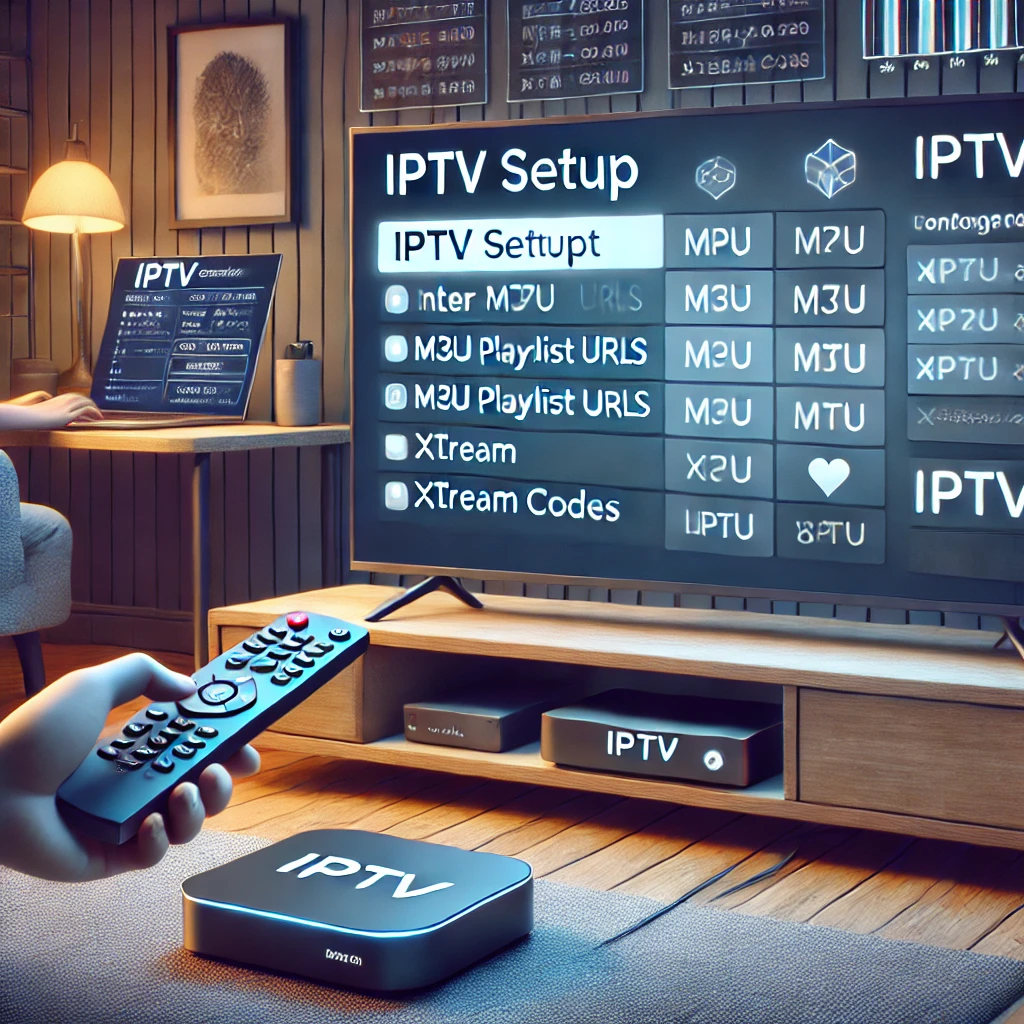

Why IPTV is Popular on Android Devices
IPTV provides several advantages, especially when paired with Android TV or Android TV boxes:
- Affordable Content Access: IPTV offers thousands of channels and on-demand content at a fraction of the cost of traditional cable.
- Device Compatibility: IPTV works seamlessly across Android devices such as TVs, smartphones, tablets, and TV boxes.
- Wide Variety of Content: You can access local and international channels, sports, movies, news, and more.
- Flexibility: You can use various apps to stream IPTV, making the experience customizable according to your needs.
Let’s start by covering how to download and install IPTV apps on Android TV.
Step 1: How to Download IPTV Smarters Pro on Android TV
IPTV Smarters Pro is a popular app used to stream IPTV on Android devices. It supports live TV, on-demand videos, and more. Follow these steps to download and install the app on your Android TV:
1. Enable Installations from Unknown Sources
- On your Android TV, go to Settings.
- Select Device Preferences, then click on Security & Restrictions.
- Toggle on Unknown Sources to allow third-party apps.
2. Download IPTV Smarters Pro
- Open the Google Play Store on your Android TV.
- Search for IPTV Smarters Pro.
- Click on Install to download the app directly from the Play Store.
If the app isn’t available in your region:
- Use a web browser to download the APK file from a trusted source.
- Transfer the APK file to your Android TV using a USB drive or cloud service.
3. Install the APK File
If you downloaded the APK file:
- Use a file manager to locate the file in your Downloads folder.
- Select the APK file and click Install.
- Once installed, open the app from your home screen.
4. Launch and Setup IPTV Smarters Pro
- Open the IPTV Smarters Pro app.
- Enter your IPTV provider’s username, password, and server URL (this information is provided by your IPTV subscription service).
- The app will load channels, movies, and VODs, giving you access to a wide range of IPTV content.
Congratulations! You’ve successfully learned how to download IPTV Smarters Pro on Android TV, and you can now start streaming content seamlessly.
Step 2: How to Get IPTV on Android TV Box
Setting up IPTV on an Android TV box is easy, and the process is similar to installing IPTV on Android TV. Whether you’re using IPTV Smarters Pro or another IPTV app, here’s a step-by-step guide:
1. Install IPTV Smarters Pro or Any IPTV App
- Open Google Play Store on your Android TV box.
- In the search bar, type IPTV Smarters Pro, TiviMate, or Perfect Player (any IPTV player of your choice).
- Click Install to download the app.
If the app is unavailable, follow the APK installation method explained earlier.
2. Launch the App and Add IPTV Subscription
- Open the installed IPTV app.
- Enter the necessary details: username, password, and server URL from your IPTV provider.
- Once you input the details, the app will load channels, VOD content, and EPG (Electronic Program Guide).
3. Start Watching IPTV
That’s all it takes! Now that you know how to get IPTV on Android TV box, you can explore your IPTV subscription’s channels and content.
Step 3: How to Get Free IPTV on Android TV Box
For users interested in free IPTV options, there are several apps and services available. Keep in mind, while free IPTV services are tempting, they often come with limitations such as lower-quality streams, ads, or a smaller content library. Here’s how to get free IPTV on Android TV box:
1. Download Free IPTV Apps from Google Play Store
- Open the Google Play Store on your Android TV box.
- Search for free IPTV apps such as Live Net TV, Mobdro, or Redbox TV.
- Select the app you prefer and click Install.
These apps offer free access to various IPTV channels, including sports, entertainment, and international channels.
2. Use Free IPTV M3U Playlists
Another option is to use M3U playlists, which are downloadable links that contain free IPTV channels.
- Search for free M3U playlists on the web.
- Copy the M3U URL link.
- Open your IPTV app, and in the settings, find the option to add playlist.
- Paste the M3U link and allow the app to load the channels.
While this method is free, M3U playlists might not always be reliable, and the content may vary.
3. Install Free IPTV APKs
You can also download APK files for free IPTV services from trusted APK websites.
- Download the APK file using a web browser on your Android TV box.
- Go to Settings > Security & Restrictions and enable Unknown Sources.
- Open a file manager, find the APK, and install it.
Once installed, these free IPTV apps will give you access to a variety of free channels and content. However, be cautious with free services, as they may not offer the same quality and reliability as paid IPTV services.
Now you know how to get free IPTV on Android TV box and can enjoy streaming content without paying a subscription.
Step 4: How to Install Free IPTV on Android TV Box
Installing free IPTV on an Android TV box is as simple as installing any other app. Here’s how to do it:
1. Find a Free IPTV App
Some of the top free IPTV apps include:
- Live Net TV
- Mobdro
- Redbox TV
2. Install the App
- Search for these apps in the Google Play Store or download the APK file from a trusted source if unavailable.
- If you’re downloading the APK, make sure you’ve enabled installations from Unknown Sources.
- Follow the same installation process outlined earlier to install the APK file.
3. Set Up the App
Once installed, launch the app and explore the available channels. You don’t need to enter subscription details for free IPTV apps, but keep in mind that free apps often come with limited content or ads.
You’ve now learned how to install free IPTV on Android TV box and can enjoy a variety of channels without spending a dime.
Tips for Optimizing Your IPTV Experience
To make sure you have the best IPTV experience on Android TV or Android TV box, consider the following:
- Use a Stable Internet Connection: A reliable internet connection of at least 10 Mbps is essential for smooth IPTV streaming.
- Opt for a Paid Service for Stability: While free IPTV apps work, paid services often provide higher quality streams and better reliability.
- Use a VPN: For better privacy and to avoid geo-blocking restrictions, it’s advisable to use a VPN when streaming IPTV.
- Keep Apps Updated: Regularly update your IPTV apps for new features, better performance, and bug fixes.
Conclusion
Setting up IPTV on Android TV and Android TV boxes is a simple and rewarding process. Whether you’re looking to enjoy premium IPTV services or explore free options, this guide has covered how to download IPTV Smarters Pro on Android TV, how to get free IPTV on Android TV box, how to install free IPTV on Android TV box, and much more. By following these step-by-step instructions, you can start enjoying thousands of live TV channels and on-demand content right from your Android device.
For the best IPTV services, visit IPTVFlux, where you can find premium solutions for all your entertainment needs!
Recent Post
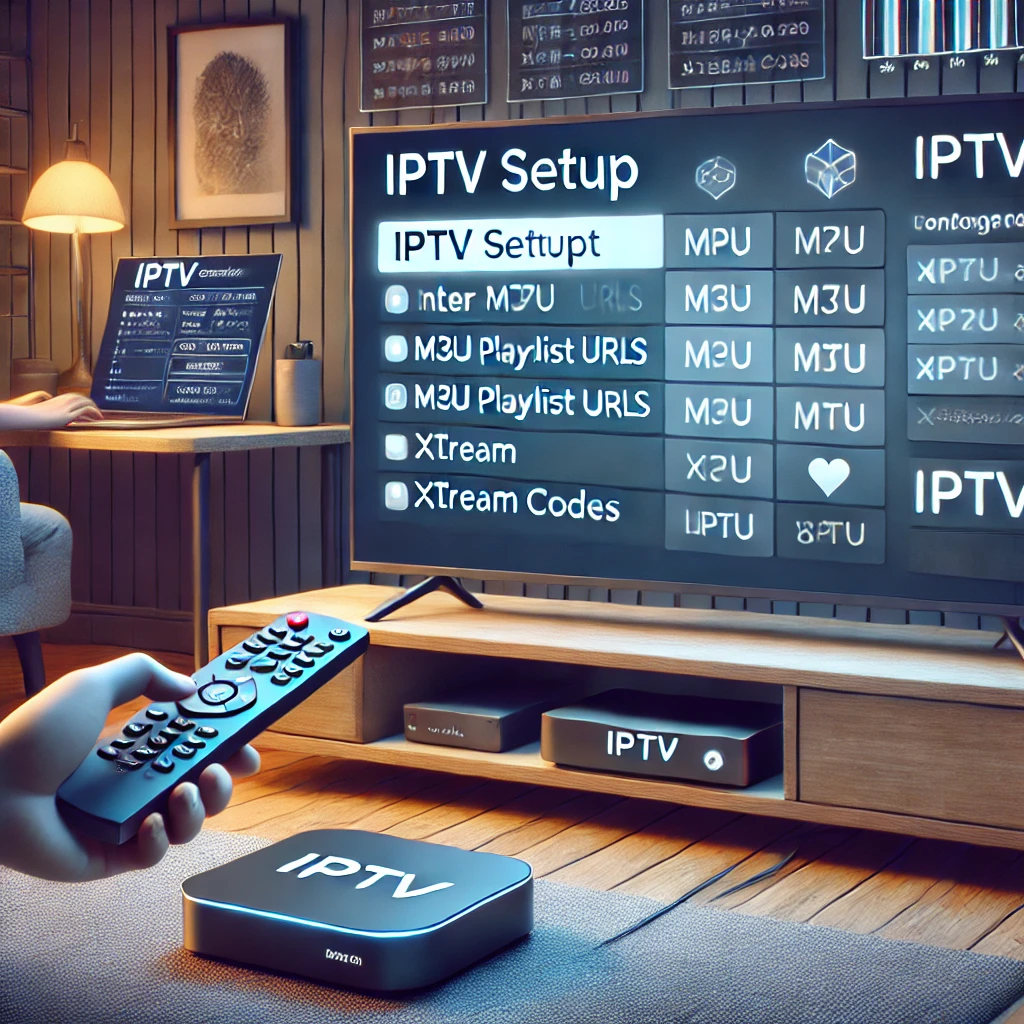


Our Blog
LATEST BLOG & ARTICLES
The Ultimate IPTV Setup Guide for Sports Fans 2024
IPTV Setup Guide for Sports Fans: Never Miss a Game Again! IntroductionIn the fast-paced world of sports, keeping up with...
How to Watch IPTV on Xbox: Guide 2024
How to Watch IPTV on Xbox: Guide 2024 As streaming technology advances, more people are turning to IPTV (Internet Protocol...
How to Install IPTV on Nvidia Shield 2024
How to Install IPTV on Nvidia Shield for the Best Streaming 2024 IPTV (Internet Protocol Television) is transforming the way...