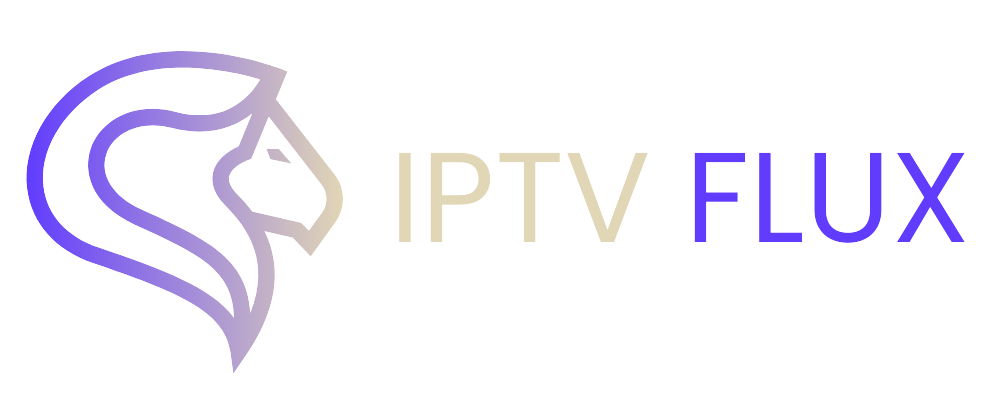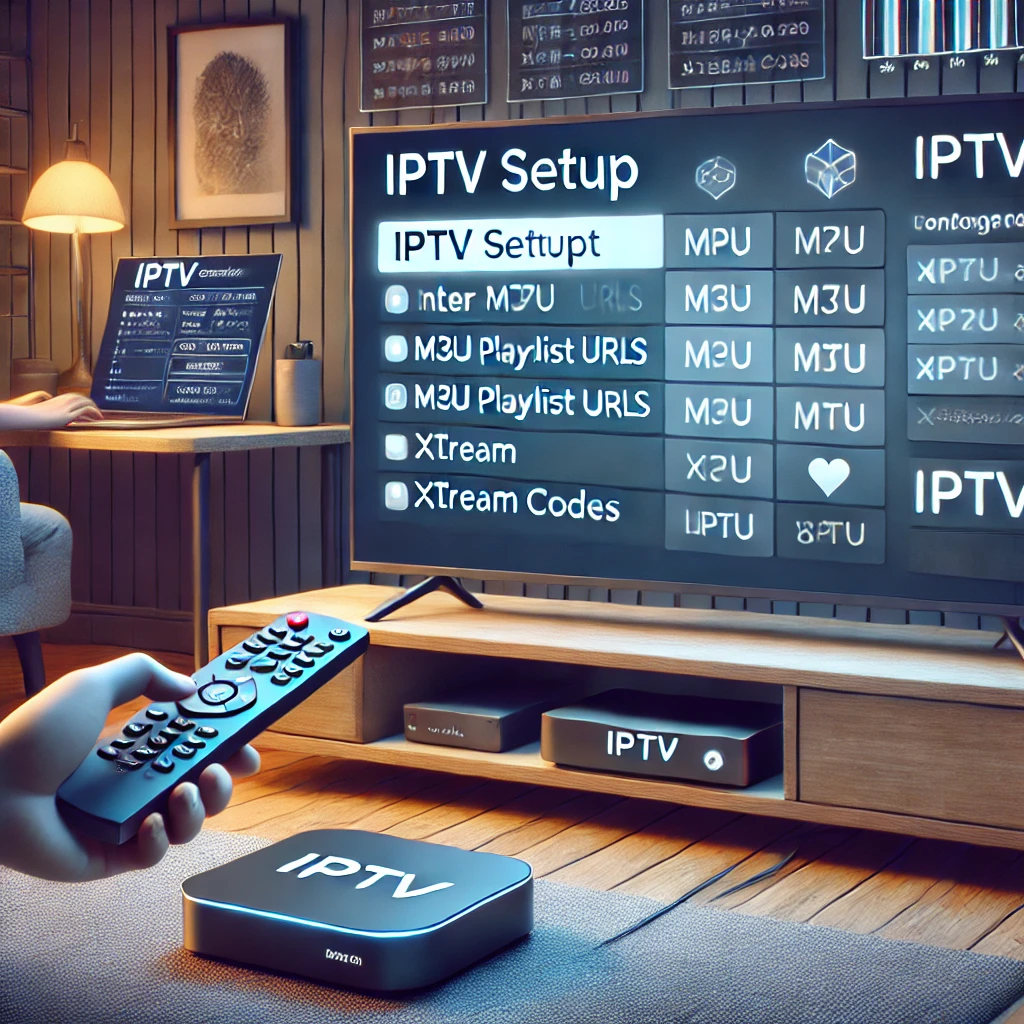

Are you curious about how to work IPTV on our Smart TV? You’re not alone. Many people are turning to IPTV for its flexibility, variety of channels, and cost savings. In this guide, we will walk you through the steps to get IPTV up and running on your Smart TV, including some free options.
What is IPTV?
IPTV (Internet Protocol Television) allows you to stream television channels and on-demand content over the internet, rather than through traditional cable or satellite. This means you can watch your favorite shows and movies on various devices, including your Smart TV, with the right setup. IPTV offers greater flexibility, a broader range of channels, and often better picture quality compared to traditional TV services.
How to Work IPTV on Our Smart TV
Step 1: Choose Your IPTV Service
The first step in setting up IPTV on your Smart TV is choosing a reliable IPTV service provider. There are many IPTV service providers available, offering both free and paid options. Paid services typically offer more stability, better customer support, and a wider range of channels. However, there are several free IPTV services you can try out as well. When selecting a service, consider the following factors:
- Channel Variety: Ensure the service offers the channels you want to watch.
- Quality of Service: Look for reviews and user feedback to gauge the service’s reliability.
- Customer Support: Good support can help resolve any issues you encounter.
- Trial Periods: Some services offer free trials, allowing you to test the service before committing.
Step 2: Download an IPTV App
Most Smart TVs come with access to an app store where you can download IPTV apps. Some popular IPTV apps include:
- Smart IPTV
- IPTV Smarters
- TiviMate
- SS IPTV
To download an IPTV app:
- Open your Smart TV’s app store.
- Search for the IPTV app you want to use.
- Click “Install” to download the app to your TV.
Different Smart TV brands may have different app stores (e.g., Samsung Smart Hub, LG Content Store, Google Play Store for Android TVs), but the process is generally similar.
Step 3: Install and Set Up the IPTV App
Once the app is installed, follow these steps to set it up:
- Open the IPTV App: Navigate to the newly installed IPTV app and open it.
- Activation or Login: You will usually be prompted to enter an activation code or log in with your IPTV credentials provided by your service provider.
- Follow On-Screen Instructions: The app will guide you through the setup process. This may include agreeing to terms of service, selecting language preferences, and other initial setup steps.
Step 4: Add Your IPTV Subscription
To add your IPTV subscription (whether free or paid):
- Open the IPTV App: Go to the settings or account section of the app.
- Enter Subscription Details: Enter the M3U playlist URL or other login details provided by your IPTV service.
- Save Settings: Save the settings and refresh the channel list.
Most IPTV apps support M3U playlists, which are text files containing a list of channels and their streaming URLs. Some apps may also support EPG (Electronic Program Guide) URLs, which provide TV guide information for the channels.
Step 5: Start Watching IPTV
Now that your IPTV app is set up and your subscription is added, you can start watching. Use the app’s interface to navigate through the available channels and on-demand content. Here are some tips for a better viewing experience:
- Create Favorites: Most IPTV apps allow you to create a list of favorite channels for quick access.
- Explore Categories: Channels are often categorized by genre, language, or region. Explore these categories to discover new content.
- Use Search Functions: If you’re looking for specific channels or shows, use the search function within the app.


How to Work Free IPTV on Our Smart TV
Free IPTV services can be a bit hit or miss, but they are a good way to test out IPTV before committing to a paid service. Here’s how to get started with free IPTV on your Smart TV:
Finding Free IPTV Services
- Search Online: Look for websites that offer free IPTV playlists. Be cautious and choose reputable sources to avoid malware or unreliable streams.
- Forums and Communities: Join IPTV forums and communities where users share free IPTV playlists. These communities often have updated lists and recommendations.
- Trial Periods: Some paid services offer free trial periods. Take advantage of these to test the service without commitment.
Adding Free IPTV Playlists
- Get the Playlist URL: Find a free IPTV playlist URL from a reputable source. Free playlists are often available on forums, websites, and IPTV communities.
- Add to Your IPTV App: Open your IPTV app, go to settings, and add the M3U playlist URL.
- Refresh and Watch: Save the settings, refresh the channel list, and start watching.
Troubleshooting Common IPTV Issues
While IPTV can provide a great viewing experience, you might encounter some common issues. Here are some troubleshooting tips:
Buffering or Lag
- Check Your Internet Connection: Ensure you have a stable and fast internet connection. IPTV streaming typically requires a minimum speed of 5 Mbps for standard definition and 25 Mbps for 4K streams.
- Adjust Stream Quality: Lower the stream quality in your IPTV app settings if you experience buffering. This can help reduce lag and improve playback.
- Close Background Apps: If you’re streaming on a device that runs other apps in the background, close unnecessary apps to free up bandwidth.
App Crashes
- Restart the App: Close and reopen the IPTV app to see if the issue resolves.
- Reinstall the App: Uninstall and reinstall the app from your TV’s app store. This can fix issues related to corrupted files or updates.
- Check for Updates: Ensure both your Smart TV firmware and IPTV app are up to date.
No Channels Available
- Check Playlist URL: Make sure you entered the correct M3U playlist URL. Even a small typo can prevent the app from loading channels.
- Update Playlist: Some free playlists change frequently, so you may need to find an updated URL. Check the source where you obtained the playlist for updates.
- Contact Support: If you’re using a paid service, contact their support for assistance.
Tips for Enhancing Your IPTV Experience
To get the most out of your IPTV service, consider the following tips:
Use a VPN
Using a VPN (Virtual Private Network) can enhance your IPTV experience by providing a more stable connection, bypassing geo-restrictions, and protecting your privacy. Choose a reputable VPN service that offers good speed and reliable performance.
Invest in Good Hardware
If you’re serious about your IPTV experience, consider investing in good hardware:
- Router: A high-quality router can improve your internet speed and stability.
- Ethernet Connection: If possible, use a wired Ethernet connection instead of Wi-Fi for more reliable streaming.
- Streaming Device: Devices like Amazon Fire Stick, NVIDIA Shield, or a dedicated IPTV box can offer better performance than built-in Smart TV apps.
Regularly Update Apps and Firmware
Keeping your IPTV apps and Smart TV firmware up to date ensures you have the latest features and security patches. Regular updates can also fix bugs and improve performance.
Conclusion
Learning how to work free IPTV on our Smart TV can open up a new world of entertainment options without the high costs of traditional cable or satellite TV. By following these steps, you can easily set up IPTV and start enjoying your favorite channels and shows. Whether you choose a free or paid service, IPTV offers flexibility and variety to enhance your viewing experience.
Ready to get started? Set up IPTV on your Smart TV today and enjoy a new way of watching television!
Call to Action
Looking for a reliable IPTV service? Subscribe to IPTV Flux for high-quality channels, seamless streaming, and exclusive launch discounts. Don’t miss out – join us now!
Recent Post
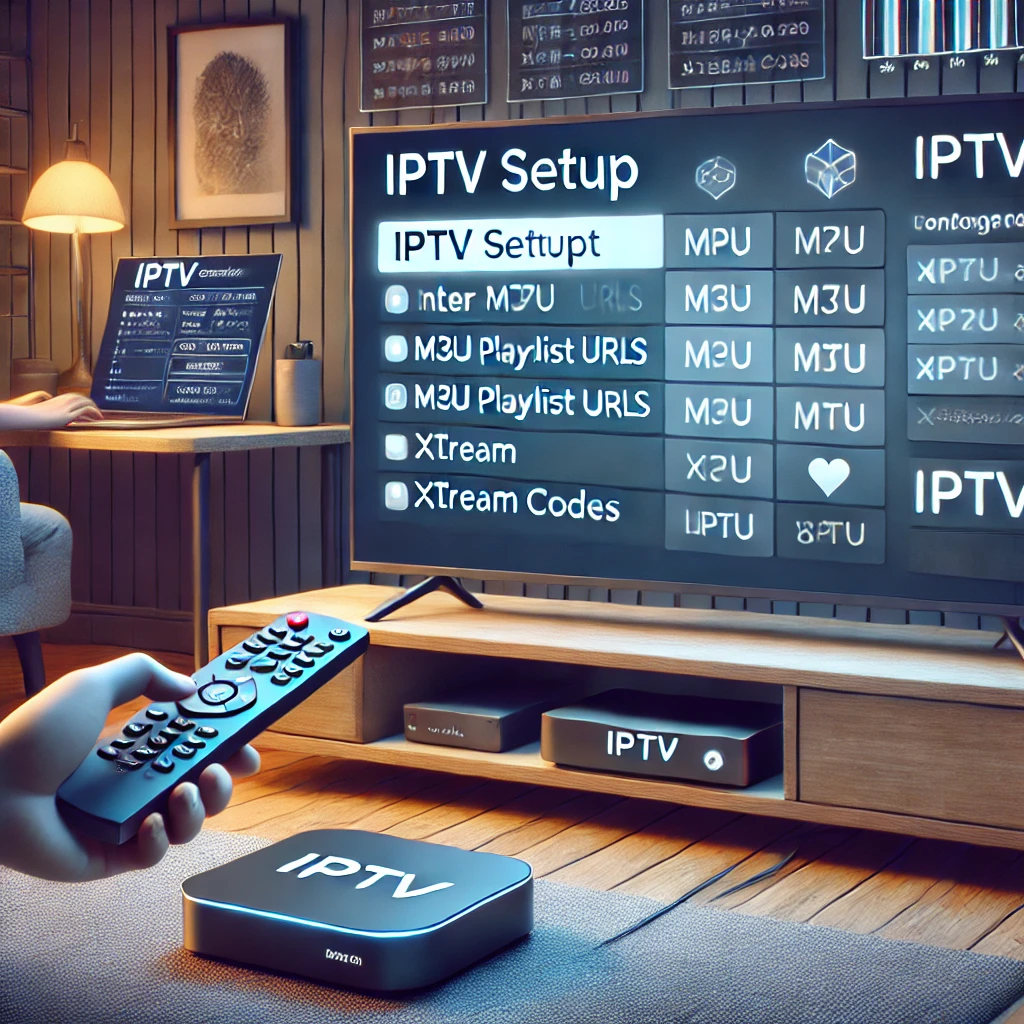


Our Blog
LATEST BLOG & ARTICLES
The Ultimate IPTV Setup Guide for Sports Fans 2024
IPTV Setup Guide for Sports Fans: Never Miss a Game Again! IntroductionIn the fast-paced world of sports, keeping up with...
How to Watch IPTV on Xbox: Guide 2024
How to Watch IPTV on Xbox: Guide 2024 As streaming technology advances, more people are turning to IPTV (Internet Protocol...
How to Install IPTV on Nvidia Shield 2024
How to Install IPTV on Nvidia Shield for the Best Streaming 2024 IPTV (Internet Protocol Television) is transforming the way...
The Ultimate IPTV Setup Guide for Sports Fans 2024
IPTV Setup Guide for Sports Fans: Never Miss a Game Again! IntroductionIn the fast-paced world of sports, keeping up with...
How to Watch IPTV on Xbox: Guide 2024
How to Watch IPTV on Xbox: Guide 2024 As streaming technology advances, more people are turning to IPTV (Internet Protocol...
How to Install IPTV on Nvidia Shield 2024
How to Install IPTV on Nvidia Shield for the Best Streaming 2024 IPTV (Internet Protocol Television) is transforming the way...