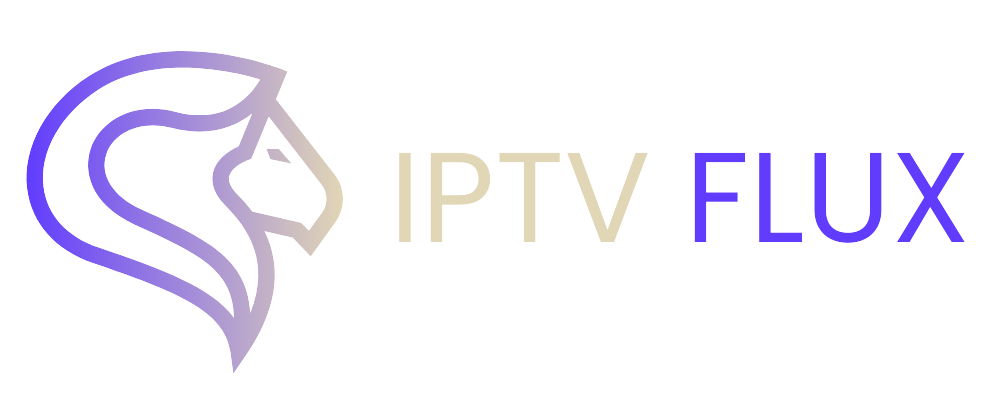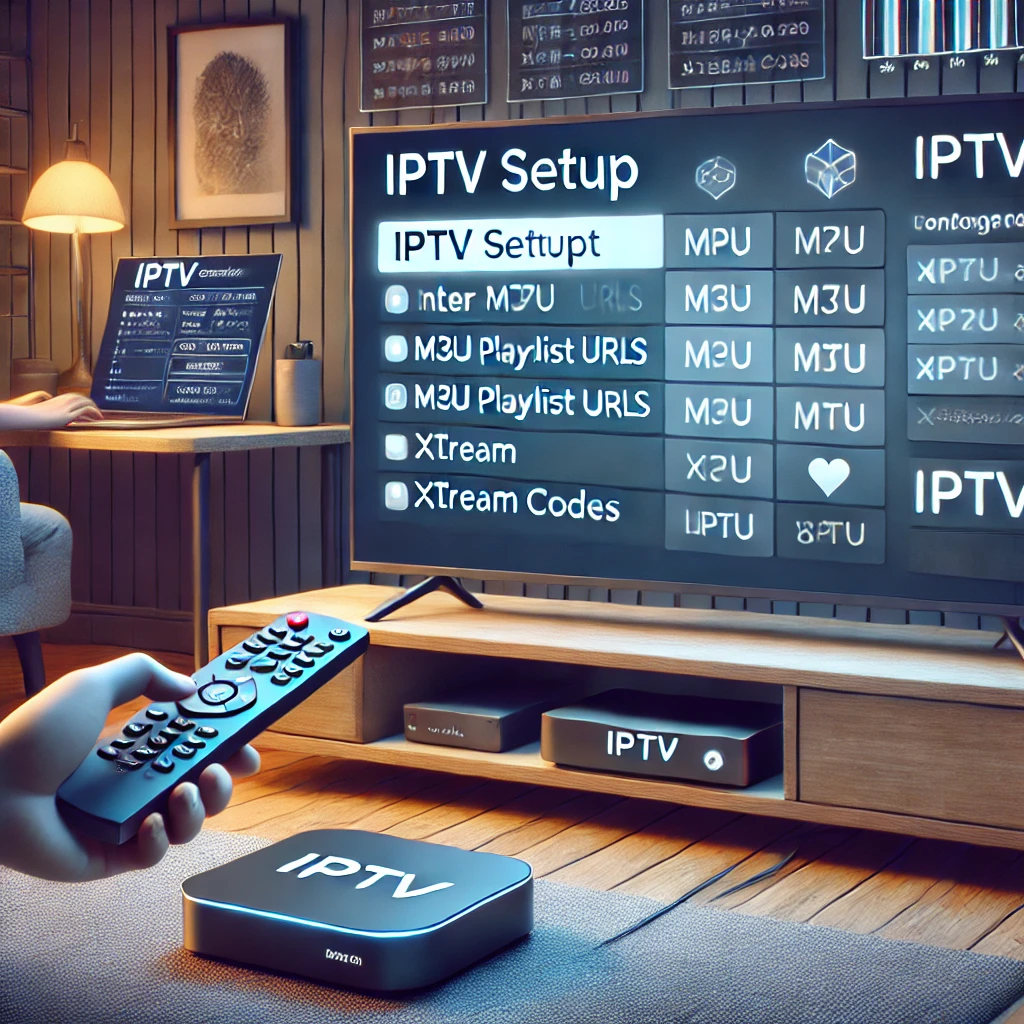

Apple TV is one of the most popular streaming devices on the market, offering users access to a vast array of apps and services. However, when it comes to IPTV (Internet Protocol Television), users often wonder if they can use IPTV on their Apple TV and how to set it up. In this article, we’ll provide a detailed guide on how to use IPTV on your Apple TV, focusing on answering key questions like “Can I install IPTV on Apple TV?“, “Is IPTV available on Apple TV?”, and “How to setup IPTV on Apple TV?”
What Is IPTV?
Before diving into the steps for setting up IPTV on Apple TV, it’s essential to understand what IPTV is. IPTV allows you to stream television content through an internet connection rather than traditional methods like satellite or cable. IPTV provides users with access to live TV channels, on-demand videos, and movies from all over the world. The flexibility and variety offered by IPTV have made it a popular choice for cord-cutters.
Can I Install IPTV on Apple TV?
One of the most common questions is whether you can install IPTV directly on an Apple TV. The short answer is yes, you can install IPTV on Apple TV, but it’s not as straightforward as installing other apps like Netflix or Hulu. Apple TV does not have a native IPTV app available in the App Store, but you can still access IPTV services with third-party apps. Using an app that supports IPTV playlists or M3U links, such as IPTV Smarters Pro or GSE Smart IPTV, is the key to getting IPTV running on your Apple TV.
Is IPTV Available on Apple TV?
While there isn’t an official IPTV app available on Apple TV through the App Store, there are several apps compatible with IPTV playlists that you can use. The most popular options include:
- IPTV Smarters Pro: This app is widely used by IPTV enthusiasts and is compatible with both iOS and Apple TV.
- GSE Smart IPTV: Another robust app that allows you to add IPTV playlists and access your favorite channels.
- IPTVX: An app specifically designed for Apple TV users with a sleek interface and excellent IPTV compatibility.
These apps allow you to import M3U links provided by your IPTV provider to stream live channels and on-demand content on your Apple TV.
How to Setup IPTV on Apple TV
Now that you know IPTV can work on Apple TV, let’s dive into the steps to set it up. In this guide, we’ll focus on two of the most popular apps: GSE Smart IPTV and IPTV Smarters Pro.
Step 1: Install GSE Smart IPTV
- Open the App Store on your Apple TV.
- In the search bar, type “GSE Smart IPTV” and select it from the list of results.
- Click on Install to download and install the app on your Apple TV.
Step 2: Configure GSE Smart IPTV
Once you have installed GSE Smart IPTV, follow these steps to configure your IPTV service:
- Launch GSE Smart IPTV on your Apple TV.
- On the main screen, click on Remote Playlist.
- Click on the + button to add a new playlist.
- Enter a name for your playlist (for example, “My IPTV”).
- Paste the M3U URL provided by your IPTV service into the URL field.
- Click Add.
- Your playlist will now be available, and you can start watching live TV channels.
Step 3: Install IPTV Smarters Pro
Alternatively, if you prefer using IPTV Smarters Pro, follow these steps:
- Open the App Store on your Apple TV.
- Search for IPTV Smarters Pro.
- Click on Install to download and install the app.
Step 4: Configure IPTV Smarters Pro
Once installed, setting up IPTV Smarters Pro is simple:
- Open IPTV Smarters Pro.
- You’ll be prompted to enter your login credentials or an M3U URL.
- Enter the username, password, and M3U URL provided by your IPTV provider.
- Click on Add User.
- Your IPTV service will now be available, and you can start streaming live TV and on-demand content.
Can I Use IPTV on Apple TV?
If you’ve been wondering, “Can I use IPTV on Apple TV?”, the answer is a resounding yes! Although there’s no direct IPTV app in the App Store, by using third-party apps like GSE Smart IPTV or IPTV Smarters Pro, you can enjoy all the benefits of IPTV on your Apple TV. Whether you’re looking to watch live sports, international channels, or movies on demand, IPTV is a great way to expand your entertainment options.
How to Get the Best IPTV Experience on Apple TV
To get the most out of your IPTV experience on Apple TV, there are a few tips and best practices to keep in mind.
1. Choose a Reliable IPTV Provider
The quality of your IPTV experience largely depends on your IPTV provider. Make sure to choose a reliable provider that offers a stable connection, a wide range of channels, and regular updates. If you’re unsure where to start, read reviews or ask for recommendations from trusted sources.
2. Stable Internet Connection
For IPTV to work smoothly, a stable and fast internet connection is crucial. Ensure that your Apple TV is connected to a high-speed network (preferably through Ethernet) to avoid buffering issues.
3. Keep Your App Updated
Whether you’re using IPTV Smarters Pro or GSE Smart IPTV, make sure to keep the app updated to access the latest features and improvements. Regular updates ensure that your app stays compatible with your IPTV service.
4. Use a VPN
If you experience geo-restrictions or want an added layer of privacy, consider using a VPN (Virtual Private Network) with your Apple TV. A VPN will allow you to access IPTV content from different regions and protect your online privacy.
Benefits of Using IPTV on Apple TV
There are several advantages to using IPTV on Apple TV, including:
1. Access to Global Content
With IPTV, you can access live TV channels from all over the world. Whether you’re looking for sports channels from Europe or news channels from the US, IPTV offers a wide variety of international content.
2. On-Demand Entertainment
In addition to live TV, many IPTV services offer vast libraries of on-demand content, including movies, TV shows, and documentaries.
3. Cost-Effective
Compared to traditional cable or satellite subscriptions, IPTV services are often more affordable. Many providers offer packages that include thousands of channels at a fraction of the cost of a traditional TV subscription.
4. Flexibility
IPTV provides flexibility in terms of device compatibility. You can watch IPTV on your Apple TV, but also on your smartphone, tablet, or computer, making it a versatile option for users.
Conclusion
IPTV is a fantastic way to access a vast array of live TV channels and on-demand content, and with the help of third-party apps, you can easily set it up on your Apple TV. Although Apple TV doesn’t have a native IPTV app, using apps like GSE Smart IPTV or IPTV Smarters Pro makes it simple to enjoy IPTV content.
If you’re still wondering, “Can I install IPTV on Apple TV?”, or “How to setup IPTV on Apple TV?”, the process is easier than you might think. Follow the steps in this guide, and you’ll be watching your favorite shows in no time. Just remember to choose a reliable IPTV provider, maintain a stable internet connection, and explore the wide world of IPTV content from the comfort of your Apple TV.
Recent Post
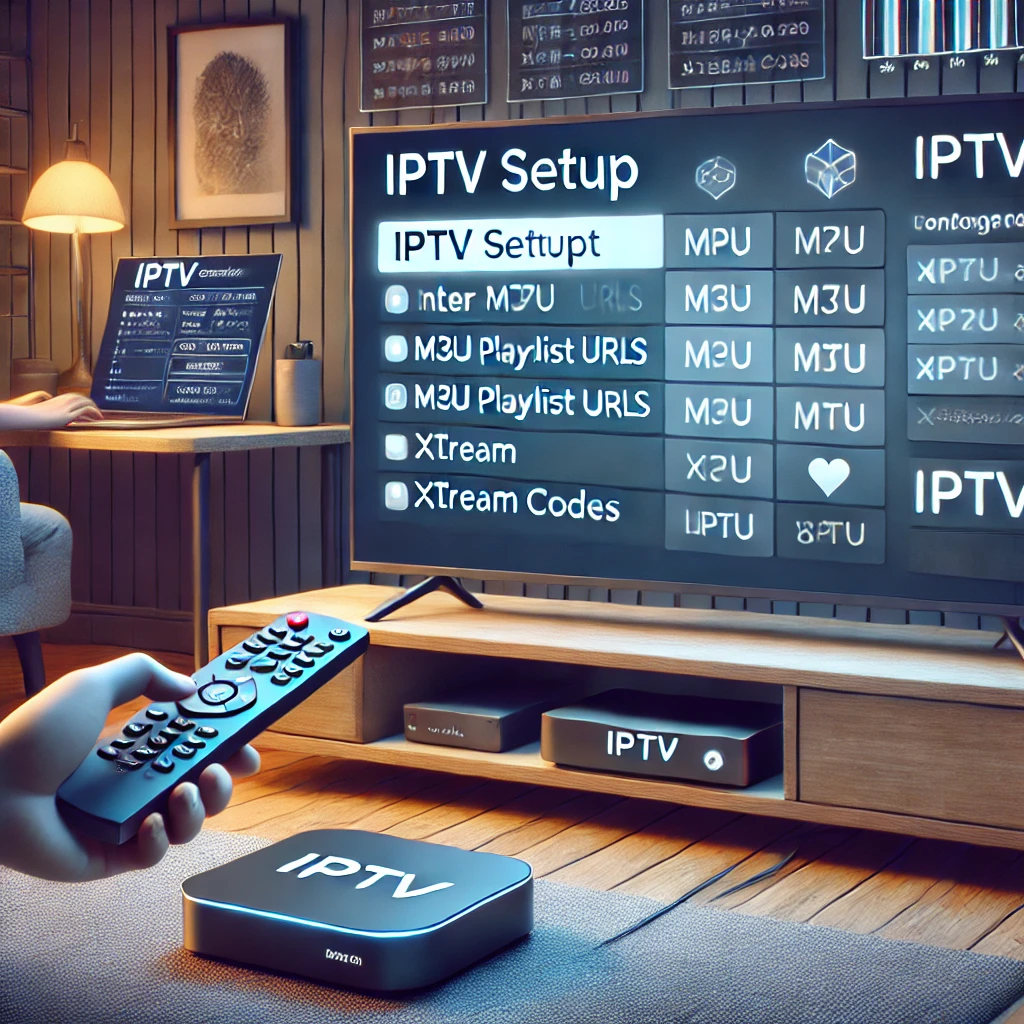


Our Blog
LATEST BLOG & ARTICLES
The Ultimate IPTV Setup Guide for Sports Fans 2024
IPTV Setup Guide for Sports Fans: Never Miss a Game Again! IntroductionIn the fast-paced world of sports, keeping up with...
How to Watch IPTV on Xbox: Guide 2024
How to Watch IPTV on Xbox: Guide 2024 As streaming technology advances, more people are turning to IPTV (Internet Protocol...
How to Install IPTV on Nvidia Shield 2024
How to Install IPTV on Nvidia Shield for the Best Streaming 2024 IPTV (Internet Protocol Television) is transforming the way...