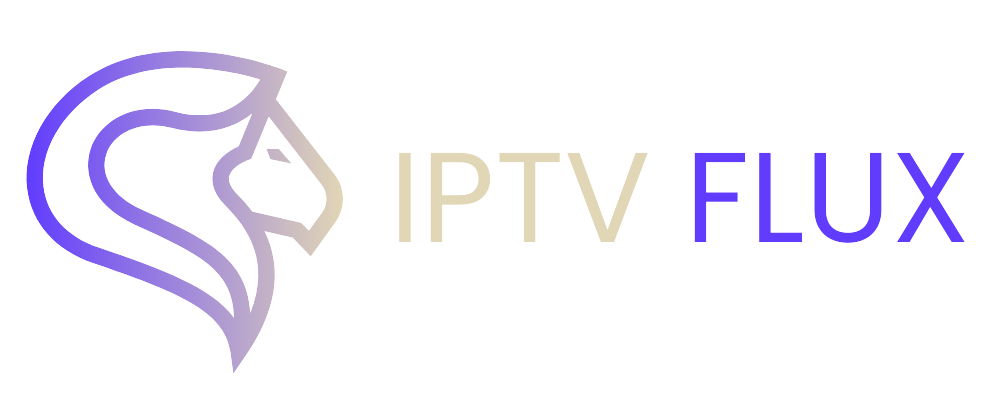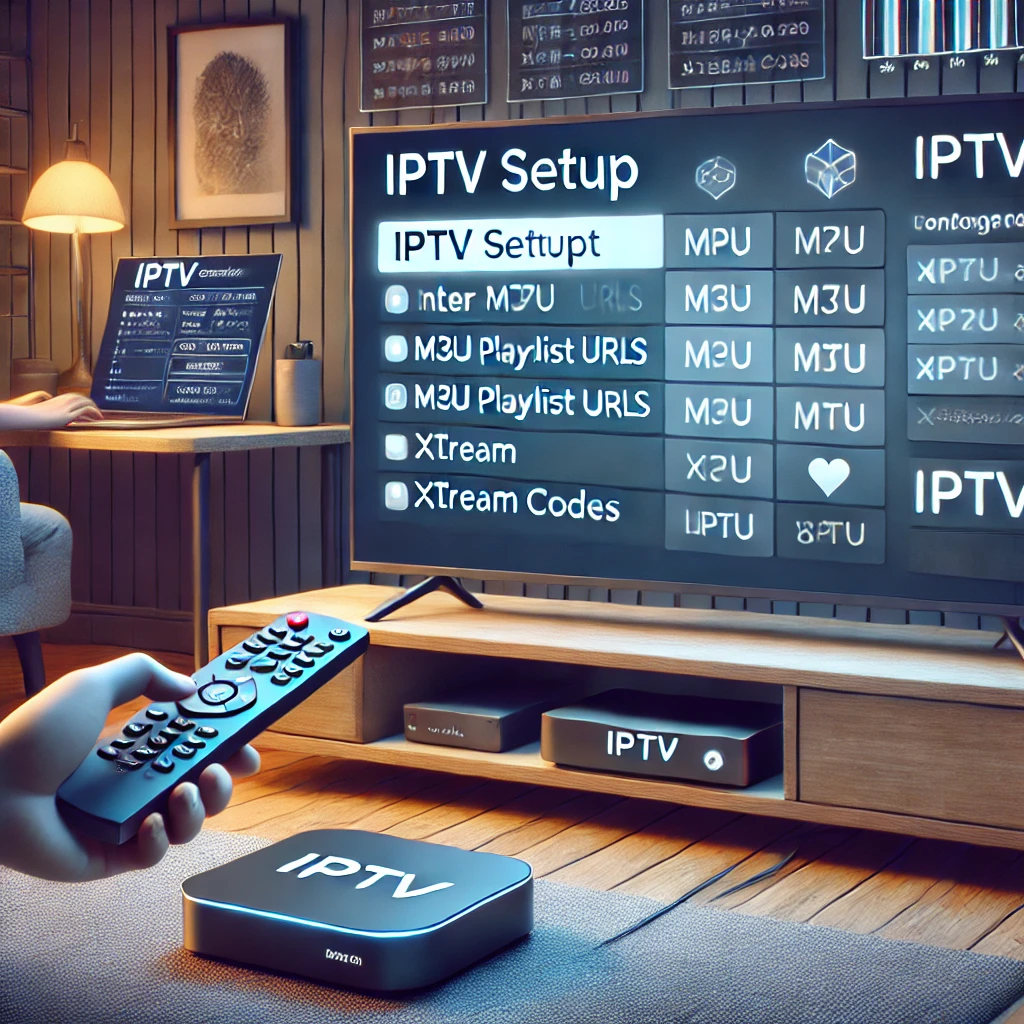

IPTV (Internet Protocol Television) is transforming the way we consume media, offering users access to thousands of live TV channels, movies, and on-demand content over the internet. When paired with powerful devices like Nvidia Shield, the streaming experience reaches a new level of performance and quality. Whether you’re setting up IPTV for the first time or optimizing your experience, this guide will walk you through how to install IPTV on Nvidia Shield and highlight the device’s advantages. We will also answer key questions like “Can you record IPTV on Nvidia Shield?” and explore how to use IPTV Smarters for seamless streaming.
Why Nvidia Shield is Perfect for IPTV Streaming
When looking for the best device to stream IPTV, Nvidia Shield stands out as one of the top choices. Its powerful processor, 4K streaming capabilities, and app compatibility make it a perfect match for IPTV services. Here are a few reasons why IPTV for Nvidia Shield is a top-notch choice:
- Top-Notch Performance: Powered by the Tegra X1+ processor, Nvidia Shield handles high-definition and 4K streaming without a hitch. Whether you’re watching live sports or your favorite series, the smoothness and speed are unmatched.
- 4K HDR Support: Nvidia Shield supports 4K HDR streaming, making it one of the best devices for consuming high-quality IPTV content.
- Android-Based System: The Android OS allows access to popular IPTV apps like IPTV Smarters, Tivimate, and Perfect Player, ensuring that you have the freedom to choose the app that suits you best.
- Voice Control: With built-in support for Google Assistant, you can control your IPTV streaming via voice commands.
Key Considerations for IPTV Streaming on Nvidia Shield in 2024
To get the best experience with IPTV for Nvidia Shield, keep the following in mind:
- App Compatibility: Make sure the IPTV service you choose is compatible with Nvidia Shield-supported apps like IPTV Smarters and Tivimate.
- Internet Speed: A minimum internet speed of 20 Mbps is recommended for smooth HD and 4K streaming.
- Recording Ability: Nvidia Shield supports external storage for recording, which can be useful for saving your favorite IPTV content for later viewing.
How to Install IPTV on Nvidia Shield
Installing IPTV on Nvidia Shield is quick and easy. You can either download the IPTV apps directly from the Google Play Store or sideload APKs for apps not listed there.
Step 1: Access the Google Play Store
Begin by navigating to the Google Play Store on your Nvidia Shield. In the search bar, type in “IPTV” to find a variety of IPTV apps available for download.
Step 2: Search for “IPTV Smarters”
One of the most popular apps is IPTV Smarters Pro. It offers an intuitive interface and works well with many IPTV providers. Type “IPTV Smarters” into the search bar and select the correct app.
Step 3: Download and Install IPTV Smarters
Click on Install and wait for the app to download. Once installed, open IPTV Smarters on your Nvidia Shield to start setting it up.
How to Install IPTV Smarters on Nvidia Shield
Once you have IPTV Smarters installed, follow these steps to set up the service with your IPTV provider.
Step 1: Open IPTV Smarters
Open the IPTV Smarters app. You will be presented with two options to log in:
- Using Xtream Codes API with your username, password, and server URL
- Using an M3U URL from your IPTV provider
Step 2: Enter IPTV Credentials
If you have an M3U link, paste it into the relevant field. If your provider uses Xtream Codes API, enter the username, password, and server URL. After entering your details, click “Login” or “Submit.”
Step 3: Enjoy Your IPTV Service
Once logged in, IPTV Smarters will sync with your IPTV provider and load all available channels and on-demand content. You can now enjoy IPTV on your Nvidia Shield.
How to Record IPTV on Nvidia Shield
One of the frequently asked questions is, “Can you record IPTV on Nvidia Shield?” The answer is yes, but it depends on the app you’re using. Apps like Tivimate support recording, while IPTV Smarters does not.
Step 1: Choose an IPTV App That Supports Recording
If recording is important to you, opt for apps like Tivimate that allow you to record IPTV content. This feature can be especially useful for sports events or shows that you want to watch later.
Step 2: Use External Storage for Recordings
To record IPTV on Nvidia Shield, you’ll need an external storage device like a USB drive or external hard drive. Here’s how to set it up:
- Plug your external drive into the Nvidia Shield’s USB port.
- Format the drive by going to Settings > Storage > USB.
- Configure your IPTV app to save recordings to the external drive.
Step 3: Record Your Favorite Shows
Navigate to the live IPTV channel you want to record and select the Record option. You can also schedule recordings for upcoming programs, ensuring you never miss your favorite shows.
How to Get Free IPTV on Nvidia Shield
In addition to paid IPTV services, you can also explore free IPTV options. While these free services may offer fewer features and lower-quality streams, they can still be an excellent option for budget-conscious users.
Step 1: Use APK Files for Free IPTV Apps
Some free IPTV apps are not available on the Google Play Store, so you may need to sideload them using the Downloader app:
- Install Downloader from the Google Play Store.
- Open Downloader and enter the URL of the APK file you want to install (for apps like LiveNet TV or Mobdro).
- Download and install the APK file.
Step 2: Set Up IPTV Service
After installing the free IPTV app, follow the same steps for setting up with an M3U link or Xtream Codes API.
Step 3: Start Streaming Free IPTV
Although free IPTV apps offer a variety of content, keep in mind that their streams may be less reliable, and they often include ads.
Why Choose IPTV for Nvidia Shield
The combination of IPTV for Nvidia Shield offers an outstanding streaming experience. Here’s why this pairing works so well:
- Superior Streaming Quality: Nvidia Shield’s 4K HDR support makes it ideal for IPTV services offering high-quality channels.
- Customizability: With multiple IPTV apps to choose from, Nvidia Shield allows users to personalize their streaming experience.
- Recording Ability: Paired with Tivimate, Nvidia Shield lets users record IPTV shows and movies.
How to Install Free IPTV on Nvidia Shield
You can also install free IPTV apps, which are generally not available in the Google Play Store. The process is simple using APKs.
Step 1: Install Downloader App
Download Downloader from the Google Play Store. This app allows you to sideload APK files from third-party websites.
Step 2: Download APK Files
Open the Downloader app and enter the URL of the IPTV app you want to install. Examples of free IPTV apps include LiveNet TV and Mobdro.
Step 3: Install and Enjoy
Once downloaded, install the APK file and open the app to start streaming.
Conclusion
Nvidia Shield is undoubtedly one of the best devices for IPTV streaming in 2024. Whether you’re using IPTV Smarters or other apps like Tivimate, the experience on Nvidia Shield is seamless and packed with features. The device’s high-performance capabilities, combined with its ability to support external storage for recording, make it ideal for those looking to get the most out of IPTV.
For users who want to explore free IPTV or need a device capable of handling high-quality streams, the Nvidia Shield offers unparalleled flexibility and performance. Ensure that your IPTV provider offers 4K content, and enjoy an uninterrupted streaming experience on this powerful device.
Recent Post
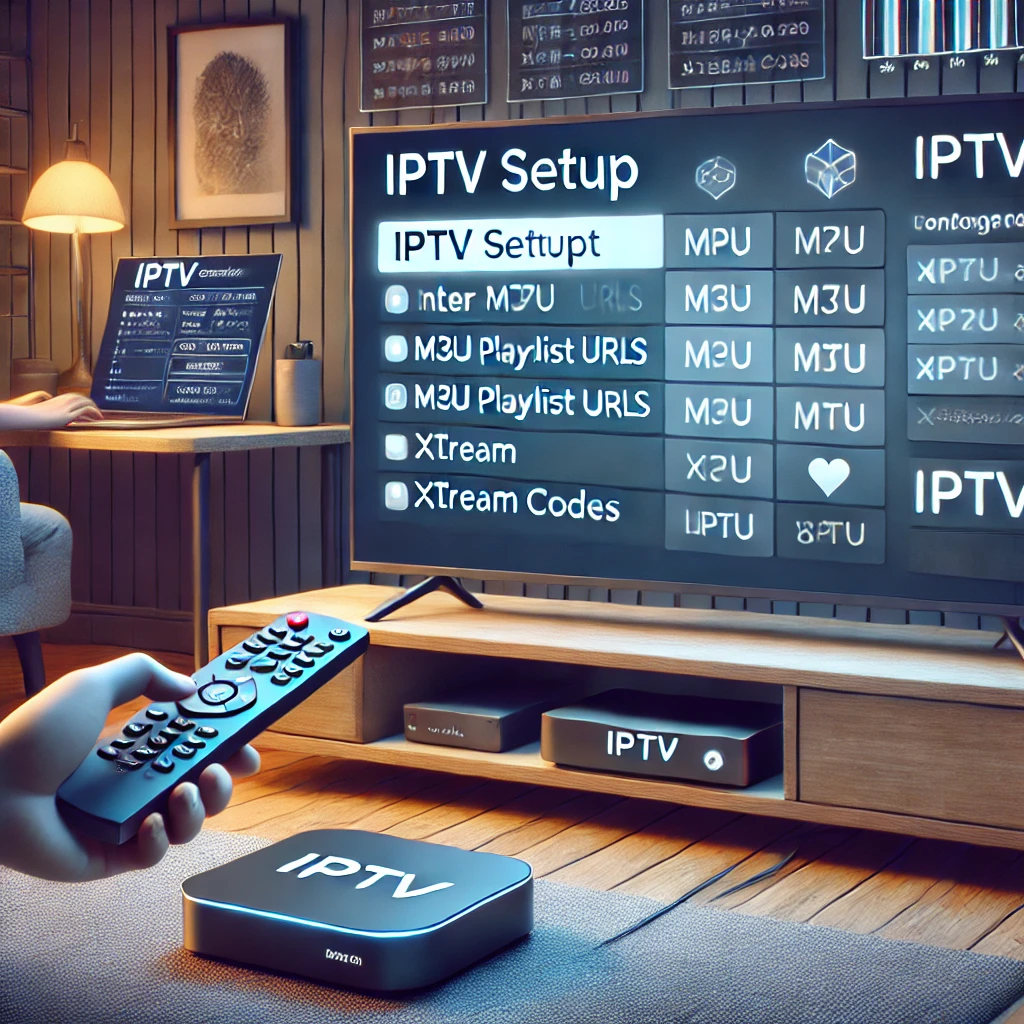


Our Blog
LATEST BLOG & ARTICLES
The Ultimate IPTV Setup Guide for Sports Fans 2024
IPTV Setup Guide for Sports Fans: Never Miss a Game Again! IntroductionIn the fast-paced world of sports, keeping up with...
How to Watch IPTV on Xbox: Guide 2024
How to Watch IPTV on Xbox: Guide 2024 As streaming technology advances, more people are turning to IPTV (Internet Protocol...
How to Install IPTV on Nvidia Shield 2024
How to Install IPTV on Nvidia Shield for the Best Streaming 2024 IPTV (Internet Protocol Television) is transforming the way...